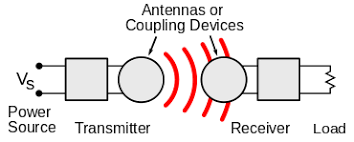HOW TO TRACK OR LOCK YOUR LOST PHONES
You can find, lock, or erase YOUR MOBILE PHONE if you loose it.
With google account on your phone, Find My Device is automatically turned on. If you allow Find My Device to encrypt your phone’s most recent location and store it with Google, your device’s most recent location is available to the first account activated on the device.
To find an Android device, make sure that the device:
- Is signed in to a Google Account
- Has Location turned on
- Has Find My Device turned on
- Has power and is connected to mobile data or WiFi.
- If your device is off or isn’t connected to mobile data or WiFi, you may still find its most recent location if you’ve enabled “Store recent location.”
- Is visible on Google Play
- To lock or erase an Android device, make sure that device:
- Has power
- Is connected to mobile data or WiFi
- Is signed in to a Google Account
- Has Find My Device turned on
- Is visible on Google Play
- If you use 2-step Verification, go to 2-step Verification backups.
How to Find, lock, or erase a device remotely
If you find your device after you erase it, to use your device again, you need your Google Account password.
- On a browser, go to android.com/find.
- Sign in to your Google Account.
- If you have more than one device: At the top of the sidebar, select the lost device.
- If your lost device has more than one user profile: Sign in with a Google Account that’s on the main or personal profile. Learn about user profiles.
- The lost device gets a notification.
- On the map, you’ll get info about where the device is.
- The location is approximate and may not be accurate.
- If your device can’t be found, you may find its last known location, if available.
- If you get a prompt, tap Enable lock & erase.
- Select what you want to do:
- Play sound: Rings your device at full volume for 5 minutes, even if it’s set to silent or vibrate.
- Secure device: Locks your device with your PIN or password. If you don’t have a lock, you can set one. To help someone return your device to you, you can add a message or device number to the lock screen.
- Erase device: Permanently deletes all data on your device, but may not delete SD cards. After you erase, Find My Device won’t work on the device.
How Find My Device handles your data
To help you find a lost Android device, Google collects certain info. Some of this functionality uses Google Play services. For example, Find My Device collects:
- Approximate and precise locations or other identifiers for service functionality purposes.
- Personal identifiers for service functionality, fraud prevention, security, and compliance purposes. We use these identifiers to associate your Android devices to your account.
Store recent location is encrypted at rest using your Google Account password for security. Other data that Find My Device collects is encrypted in transit. You can delete all devices and their locations through the Find My Device app.