Why your laptop is slow and how to fix it.
If your Windows laptop isn’t as fast as it used to be, there are lots of ways you can get it working like new. By just closing a few apps, disabling Power Saver mode, or updating your operating system, you can speed up a newer laptop. However, if you have an older laptop, you might have to replace your hard drive or memory cards. Here are the most common reasons why your Windows laptop might be running slow, and how you can speed things up.
You Need to Turn Off Power Saver Mode
In order to help your battery last longer, there’s a chance that you have enabled Power Saver mode at some point in the past. If so, you can quickly speed up your Windows PC by switching to Balanced or High Performance modes.
The fix: To disable Power Saver mode on your laptop, press the Windows + I keys on your keyboard to open Settings. Then go to System > Power & sleep and click Additional Power Settings. Finally, click Create a power plan in the left sidebar and select Balanced or High performance.
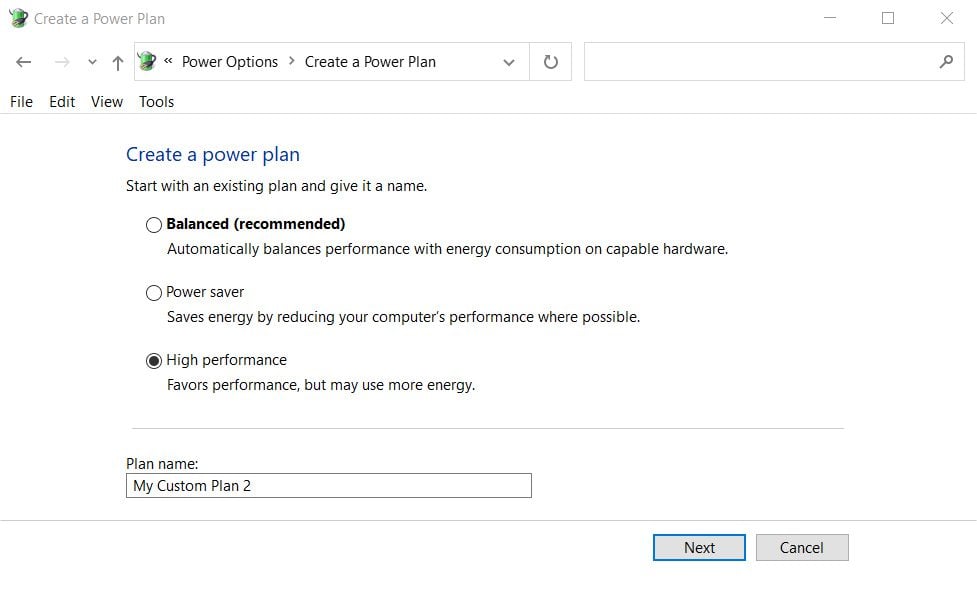
You can also turn off Power Saver mode quickly by clicking the battery icon in your taskbar and moving the slider all the way to the right.
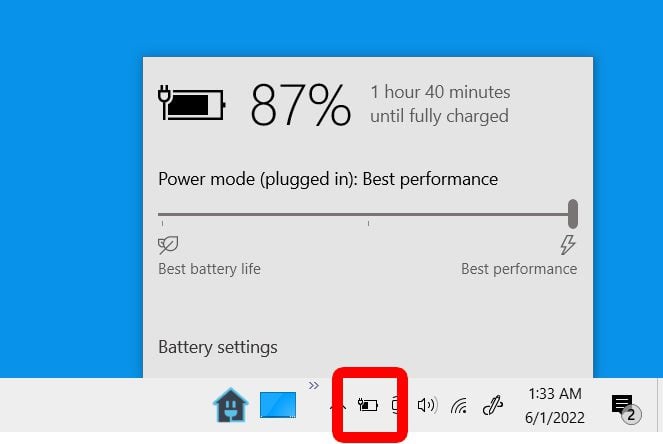
If you are running Windows 11 on your laptop, you can find all of these options by pressing the Windows + I keys on your keyboard and going to System > Power & battery. Then select the drop-down menu next to Power mode and select Balanced or Best Performance.
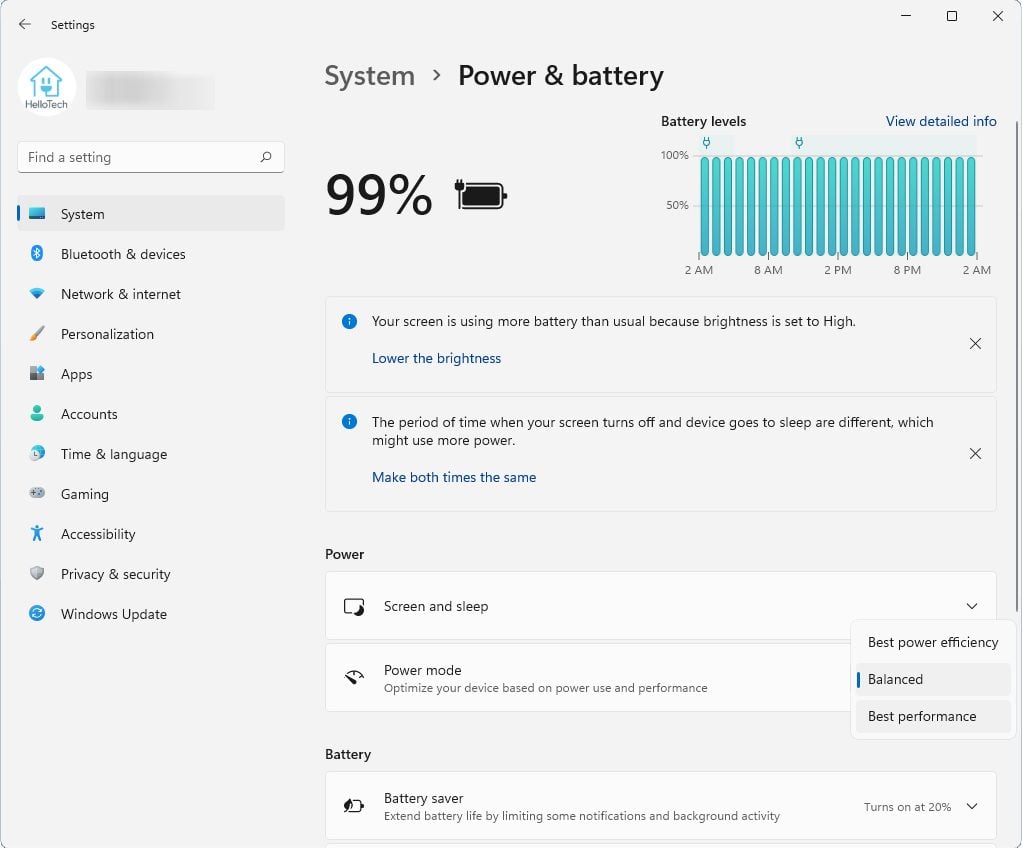
You Have to Quit Programs Running in the Background
If your laptop is slow, one of the easiest things you can do is close as many programs as possible. However, there are some programs that continue to run in the background even after you close them. These programs can eat up your processing power, which can slow your laptop down.
The fix: You can use Windows Task Manager to close programs running in the background. To do this, hit Ctrl + Alt + Delete on your keyboard and select Task Manager. Then make sure to click More details in the bottom-left corner to see which programs are using up your computer’s CPU, memory, and more.
Click the Process tab in the top-left corner, and then you can click the header of any column to see which programs are using the most resources. Finally, select a program and click End Task in the bottom-right corner of the window to force quit the program.
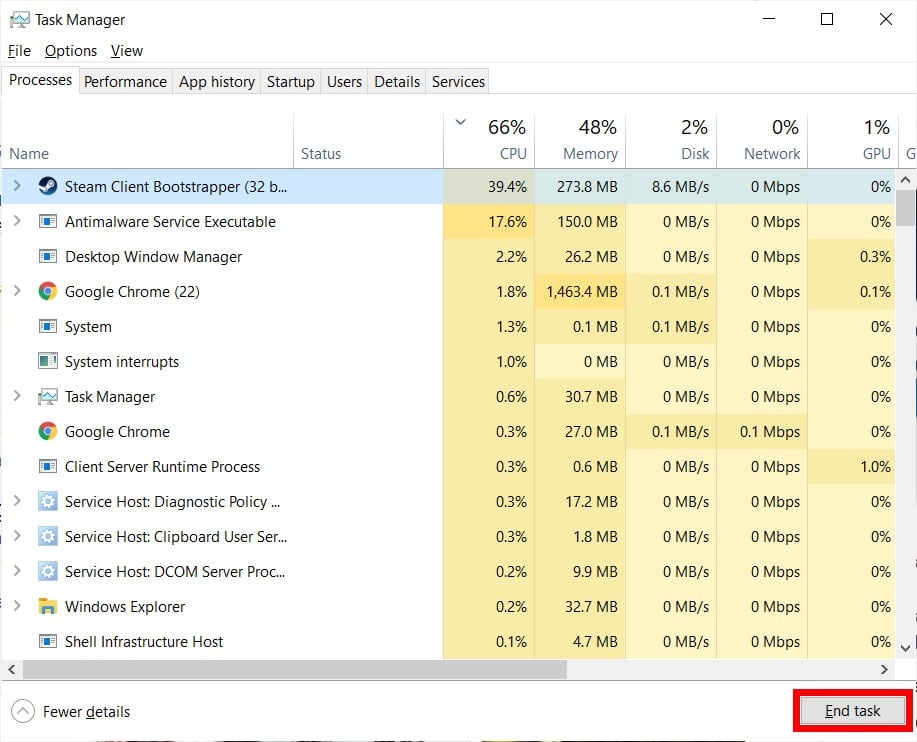
However, there might be certain programs running in the background that are necessary for your laptop to function properly. So, make sure you know what a program is before choosing to force quit it.
Read More: How to force quit an application on a Windows 10 PC https://globalnetexperts.com.ng/index.php/2023/02/14/how-to-force-quit-freezing-windows-applications/
You Have Too Many Startup Programs
Your laptop might be slowing down if you have too many programs opening when you start up the computer. These programs will automatically open every time you turn on your computer and continue to run until you turn off your computer, slowing everything down in the process.
The fix: To find which programs are opening when you start up your laptop, press the Ctrl + Alt + Delete keys on your keyboard and select Task Manager. Then click the Startup tab at the top of the window. Finally, select a program and click Disable in the bottom-right corner of the window.
You can also click the header of the Startup Impact column to see which applications are slowing down your laptop the most.
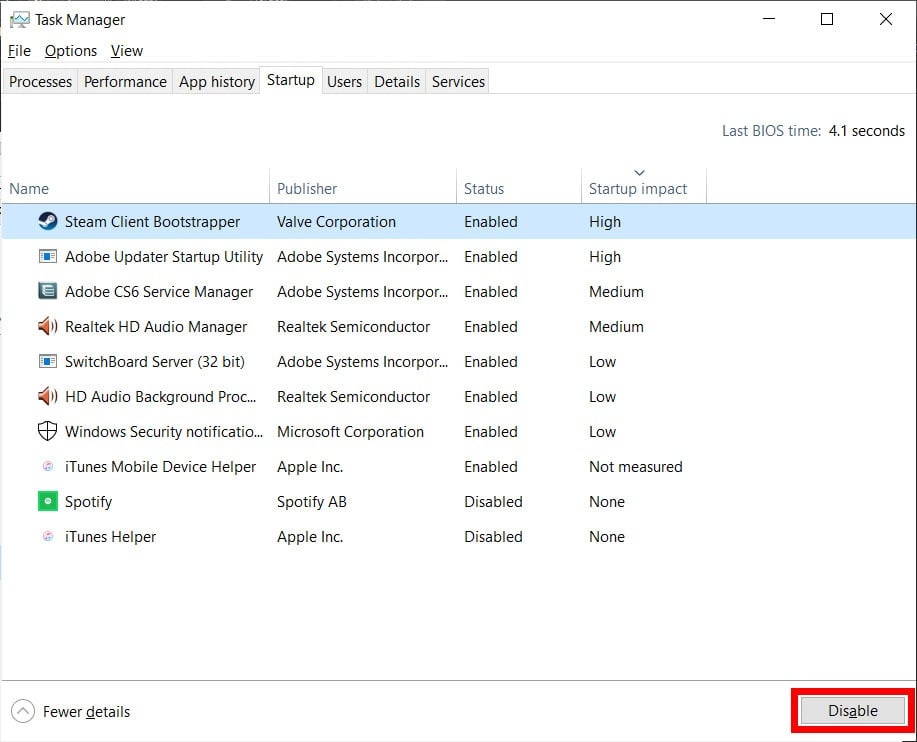
To speed up your boot process even more, close all the programs before turning off your computer. This way, you won’t have applications trying to start up every time you boot your laptop.
You Need to Update Your Operating System
If you haven’t updated your OS (operating system) in a while, you might be missing out on new driver updates and software patches. This can slow your laptop down and leave you unprotected from security vulnerabilities, which hackers can use to infect your computer.
The fix: To find out if you need to update your OS, press the Windows + I keys on your keyboard to open Settings. Then select Update & Security and click Check for updates and then Download if there are any updates available.
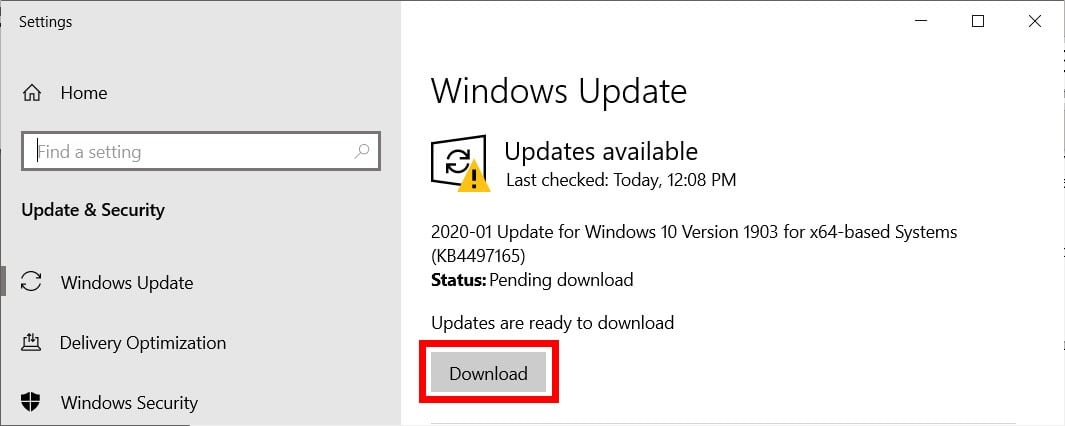
You will then be required to restart your laptop for the changes to go into effect. You can do this by clicking Restart Now when the update files are finished downloading.
Typically, Windows rolls out major feature updates twice a year. On the other hand, patches for improving security and fixing bugs are released monthly. If your laptop seems to be running slower than usual, make sure that your system is up to date.
Your Laptop is Infected with Malware
If you are seeing pop-up ads on your laptop or programs are randomly crashing, your computer might be infected with malware (malicious software). Your computer can get infected when you open emails from unknown senders or download files from suspicious websites.
There are different kinds of malware that can cause your laptop to slow down for various reasons. Some malware can infect your laptop’s memory and spread to other programs and files on your computer. Hackers can also use malware to steal your personal information, such as your bank details or other personal data.
The fix: To remove malware from your computer,
click the magnifying glass icon in the bottom-left corner of your screen. Then type Security into the search box and click Open. Next, select Virus & threat protection and then click Quick scan.
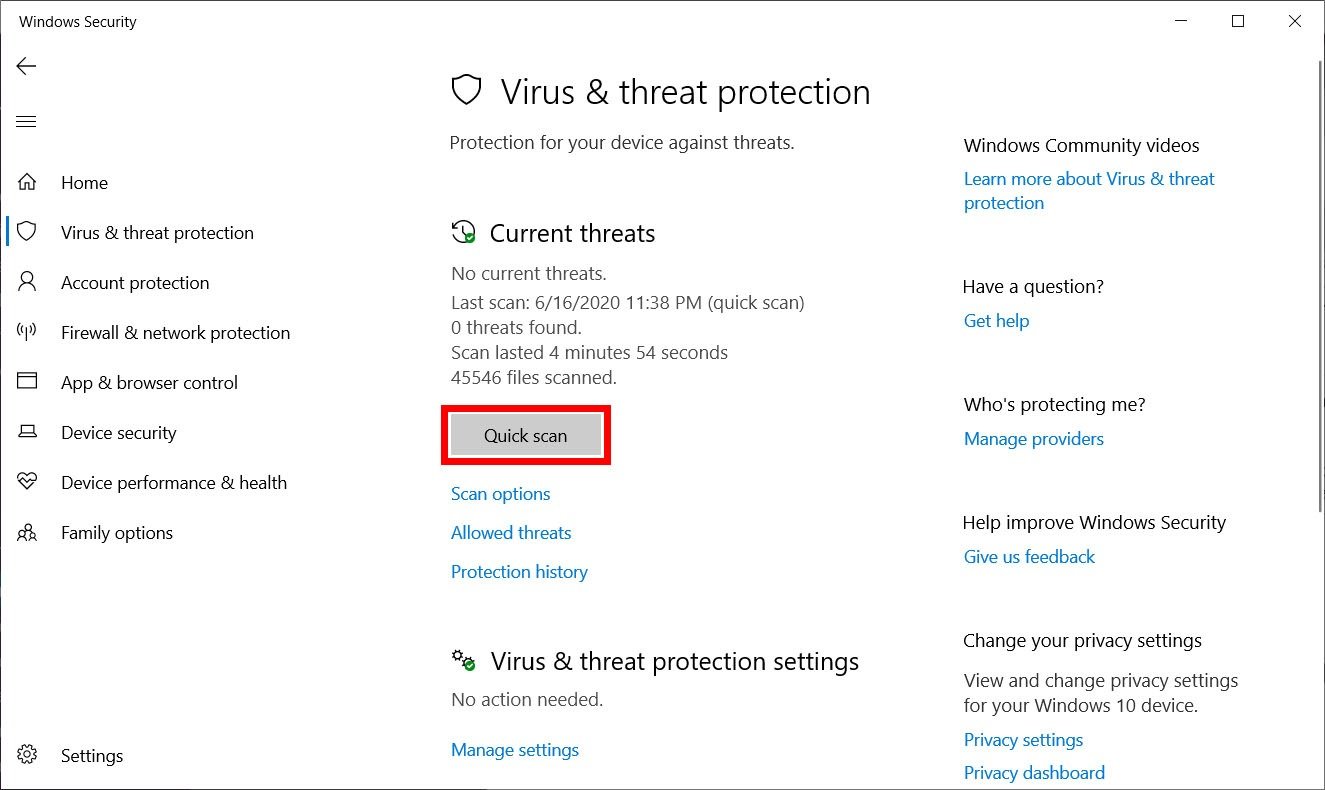
If you’re looking for even more protection, you can also install a paid antivirus program.
Read More: How to remove malware from your Windows 10 PC
You Have Too Many Temporary Files
Temporary files are stored on your laptop whenever you create or modify a file. Usually, these files have names that end with “.tmp” or start with a tilde or dollar sign. Temporary files are usually deleted after you close a program or an application.
However, there are times when your laptop does not automatically delete these files. As a result, they can take up space on your hard drive and cause your laptop to slow down. To prevent this, you can delete temporary files manually.
The fix: To delete temporary files on your laptop, click the magnifying glass icon in the bottom-left corner of your screen. Then type Disk cleanup into the search bar and click Open. In the pop-up window that appears, select the drive that you want to clean and click OK. Finally, check the box next to Temporary files and click OK.
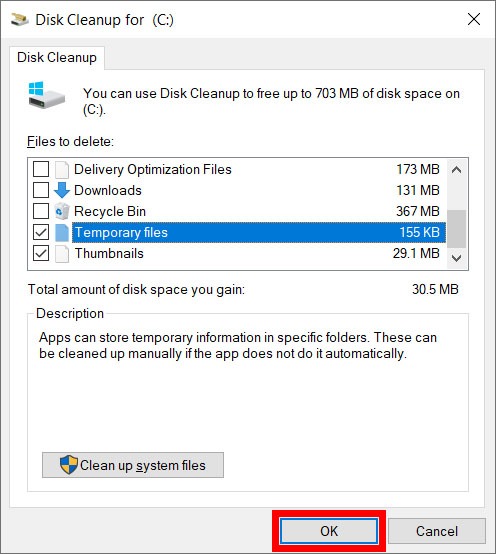
From here, you can also delete temporary internet files, downloads, and more. You can also click Clean up system files to remove even more temporary files.
Fragmented Files are Slowing Down Your Laptop
Whenever you create, delete, or edit a file on your computer, some of that data becomes fragmented. That means pieces of files are stored in various parts of your hard drive. Over time, this can cause your laptop to slow down because your drive has to jump around to find each piece of data.
In order to consolidate and organize the data on your drives, you can defragment your computer. And while Windows 10 automatically defragments files once a week, you can also do this manually any time you want to. However, you don’t need to defragment your drive if your laptop has an SSD.
The fix: To defrag a drive, click the magnifying glass icon in the bottom-left corner of your screen. Then type Defrag in the search bar and click Open. In the pop-up window, click Analyze and then Optimize.
It is important to wait for the drive to reach 0% fragmented before you start using programs or opening files again.
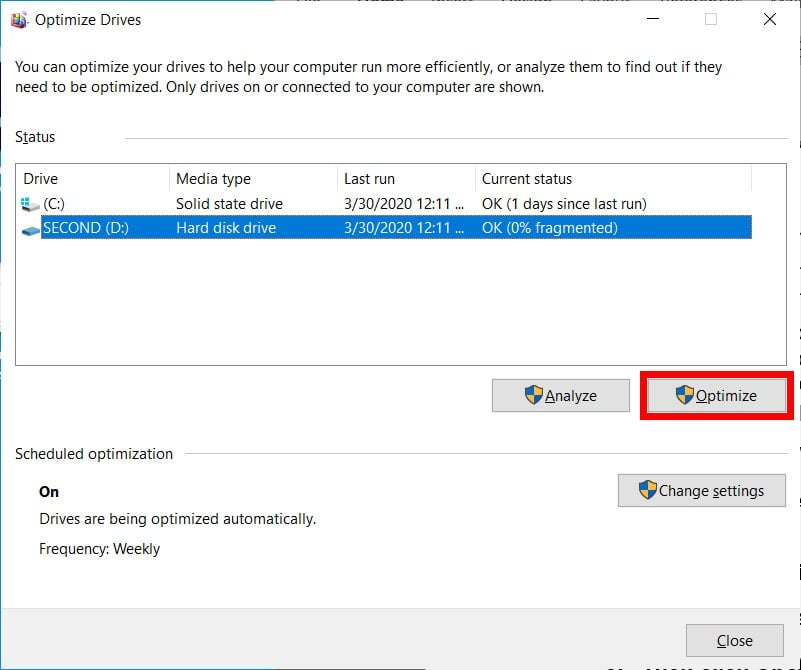
However, you should only defrag your drive if it is labeled as a “hard disk drive” under Media type. If you see that your drive is labeled as a solid-state drive, defragging it can actually wear down your drive and slow your computer down.
Read More: How to defrag a hard drive on your Windows 10 computer
You Need to Update Your Hard Drive
If you’re still using a traditional hard disk drive (HDD), you might want to think about upgrading to a new solid-state drive (SSD). An HDD typically only lasts for 3-5 years because it uses physical disks to store data, while an SSD does not have any moving parts.
Because of this, an SSD can read and write data several times faster than an HDD. In addition, SSDs are less noisy and consume less power than an HDD. If you want to know more about the difference between SSD and HDD, check out our article here.
The fix: Many laptops these days come with empty M.2 slots that let you easily install an SSD. All you need to install these tiny hard drives is a screwdriver. And, if your laptop has an open M.2 slot, you can even keep your old HDD connected and use it as a backup drive.

However, if your laptop doesn’t come with an empty M.2 slot, it can be complicated to figure out how to replace your hard drive. In order to see how to replace the hard drive in your laptop, it is best to consult your user’s manual or look up the instructions online.
You Don’t Have Enough RAM
Random-access memory (RAM) is temporary storage for your laptop. It keeps all the things your computer needs on standby. Then, when the time comes, it can quickly pull the information and hand it over to your processor.
For basic tasks like word processing and surfing the web, you can get away with 2-4 GB of RAM. However, for multi-tasking or graphics-intensive programs, you might need 8-16 GB of RAM or more.
While adding more RAM will not always speed up your laptop, you do need to have more than the minimum amount of RAM for certain programs to run properly. If you want to find out more about what RAM is and how much RAM you need, check out our previous article here.
The fix: To find out how much RAM you have, press the Ctrl + Alt + Del keys and select Task Manager. Then select the Performance tab at the top of your screen. Finally, click Memory in the left sidebar, and you will see how much memory you have available in the top-right corner of the window.
You can also see exactly how much RAM you are currently using at the bottom of the window under In Use.
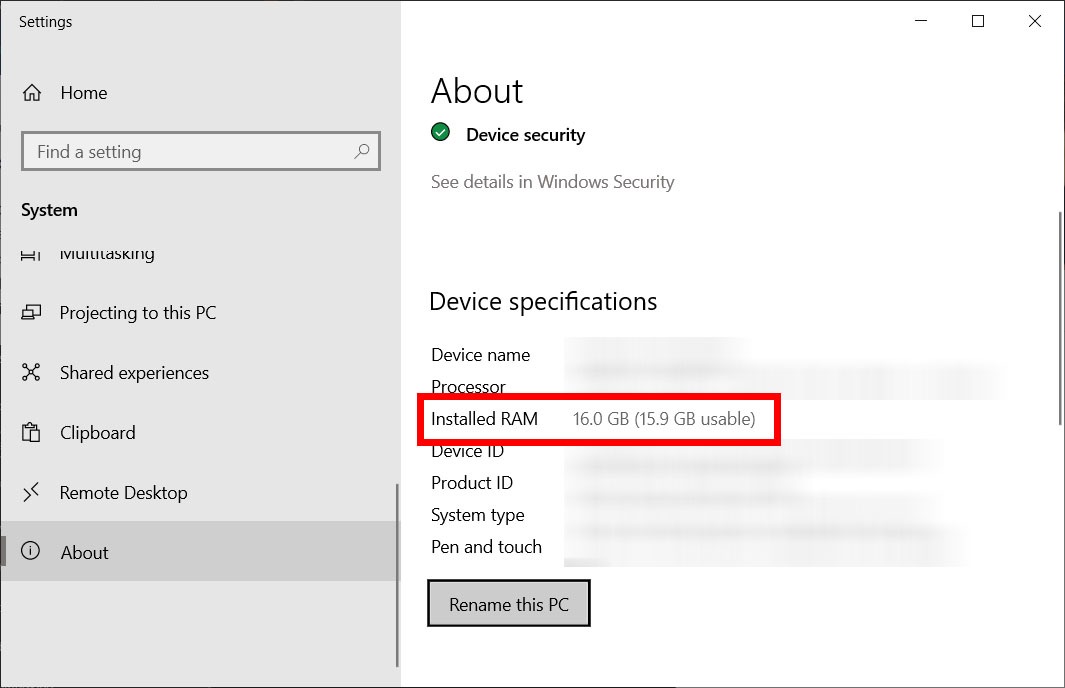
If you want to upgrade your RAM, you first need to make sure that your laptop allows you to swap out your RAM cards. With some laptops, the RAM cards are soldered to the motherboard, which prevents you from swapping them out.
In addition, check your RAM specifications on your laptop manufacturer’s website. Find out the maximum amount of RAM that can be installed and how many RAM slots you’ve used up. Also, make sure you are installing the correct type of RAM cards; otherwise, they will not work.
If you’ve tried all the steps above and your laptop is still slow, check out our guide on how to reinstall Windows 10.







